The Importance of Safeguarding Your Data
Your smartphone holds precious data, from cherished photos to important contacts. Knowing how to back up an iPhone is vital in today’s digital age. Ensuring your information is safe protects you from accidents and gives you peace of mind if you need to upgrade or troubleshoot issues.

Back Up Using iCloud
Apple’s iCloud service is one of the simplest ways to back up your iPhone. To enable iCloud backup, go to Settings > [Your Name] > iCloud > iCloud Backup and toggle the switch to “On.” Ensure your iPhone is connected to Wi-Fi, as iCloud backups require an internet connection. Once activated, iCloud will automatically back up your data every day when your iPhone is connected to Wi-Fi and charging. You can also start a manual iPhone data recovery or backup by tapping “Back Up Now.” Each iCloud account comes with 5GB of free storage, so if you need more space, consider upgrading your storage plan.
Back Up Using a Mac (macOS Catalina and later)
If you have a Mac running macOS Catalina or later, you can back up your iPhone via Finder. Connect your iPhone to your Mac with a USB cable, open Finder, and click on your iPhone in the sidebar. Select “Back up all of the data on your iPhone to this Mac,” then click “Back Up Now.” This method allows you to save a copy of your data locally, which is particularly useful if you have limited iCloud storage.
Back Up Using iTunes (for Windows and macOS Mojave and earlier)
For Windows users or those running macOS Mojave or earlier, iTunes is the best tool for creating a local backup. Open iTunes, connect your iPhone, and click on the device icon. Choose “Back Up Now” under the Summary tab. This backup will be saved to your computer and can be encrypted if you want extra security for your data.

Confirming Your Backup
After backing up, verify it’s complete. For iCloud, go to Settings > [Your Name] > iCloud > Manage Storage > Backups. For Mac or iTunes backups, go to Preferences in Finder or iTunes and select Devices to view your latest backup. By regularly backing up your iPhone, you’ll ensure your data remains secure and accessible.
We Know How to Back Up an iPhone!
If you’re seeking local expertise, understand that Magic Laptop Repair Burbank prioritizes effective phone maintenance strategies. Seeking professional assistance in Burbank, CA can fortify your peace of mind, ensuring your data remains untouched. For detailed advice or assistance on how to back up an iPhone, call us at (818) 337-4400.